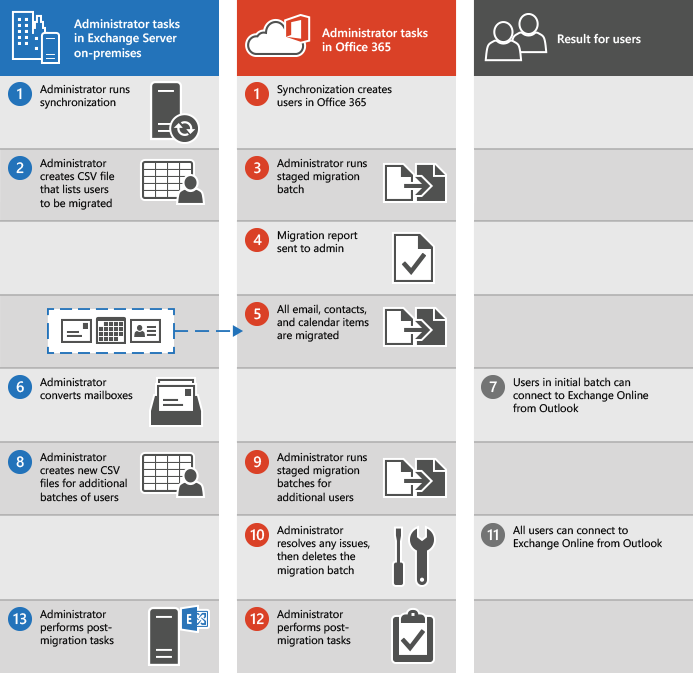List of Pillars of Zero Trust model
Based on the principle of "never trust, always verify," Zero Trust helps secure corporate resources by eliminating unknown and unmanaged devices and limiting lateral movement. Implementing a true Zero Trust model requires that all components (identity, endpoints, apps, infrastructure, networking and data) be validated and proven trustworthy.
Identity
When an identity attempts to access a resource, verify that identity with strong authentication, and ensure access is compliant and typical for that identity.
Endpoints
Monitor and enforce device health and compliance for secure access.
Apps
Apply controls and technologies to discover shadow IT, ensure appropriate in-app permissions, gate access based on real-time analytics, monitor for abnormal behavior, control user actions, and validate secure configuration options.
Infrastucture
Use telemetry to detect attacks and anomalies, automatically block and flag risky behavior, and take protective actions.
Networking
Segment networks (and do deeper in-network micro-segmentation) and deploy real-time threat protection, end-to-end encryption, monitoring, and analytics.
Data
Classify, label, and encrypt data, and restrict access based on those attributes.